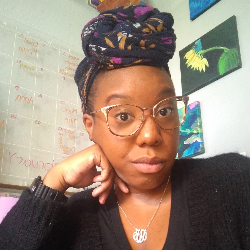Client Portal
What your client sees
Whitelabel
9 min
heads up ! keeper docs is now deprecated, and this page is not maintained please visit https //help keeper app/en/ at for the latest docs and guides enabling whitelabel in keeper allows you to do the following host the client portal at a subdomain of your own url (e g , ) replace the default coloration with your brand colors add your logo to the client portal send emails through keeper with your own email (rather than from questions\@keeper app ) keeper default client portal a whitelabeled client portal enabling whitelabel if you would like to enable whitelabel for your practice, please reach out to us on intercom (in app chat) or over email whitelabel setup instructions to setup your client portal to work on your own domain, you need to add a cname record to your domain name servers that points to keeper's proxy server this allows a link like to host content that lives on keeper's servers, which is what you need to do to set up the client portal to set this up go to wherever your dns is hosted commonly, this is where you bought your domain (like godaddy), although it can also be where you host your website (like wix) if you don't know where this is, you can use tools like https //toolbox googleapps com/apps/dig/#ns/ to tell you add a cname record to your domain name servers with the following configurations host (subdomain) = clients value (points to) = small water 8854 fly dev note on host / subdomain this does not have to be clients it can be anything you want, like portal, or questions clients is the most common choice for most keeper practices here are some specific instructions for some common nameserver hosts https //support google com/domains/answer/3290350?hl=en#zippy=%2cadd a resource record https //www godaddy com/help/add a cname record 19236 https //www bluehost com/help/article/dns management add edit or delete dns entries https //help dreamhost com/hc/en us/articles/360035516812 adding custom dns records https //support wix com/en/article/adding dns records in your wix account https //support squarespace com/hc/en us/articles/360002101888 adding custom dns records to your squarespace domain https //www namecheap com/support/knowledgebase/article aspx/9646/2237/how to create a cname record for your domain/ https //www siteground com/kb/manage dns records/ https //wordpress com/support/domains/connect subdomain/ https //support cloudflare com/hc/en us/articles/360019093151 managing dns records in cloudflare (make sure to disable proxying) troubleshooting having trouble with any of this? write into our in app chat and we'd be happy to help you out! customizing the client portal once whitelabel is enabled, you can customize the portal by doing the following click the practice settings wheel click client portal click branding