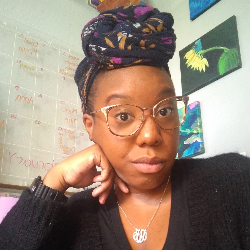Support and Best Practices
What class is this for?
6 min
heads up ! keeper docs is now deprecated, and this page is not maintained please visit https //help keeper app/en/ at for the latest docs and guides if you use class on your client's file, sometimes you need to ask your client about what class a transaction is for if you ever run into this situation, here is what we recommend doing step 1 set up a class called "unknown class" in quickbooks the first thing we recommend doing is setting up a suspense class to code these transactions to this works basically the same way as an uncategorized expense / ask my accountant account does for unknown expenses, but for classes instead of accounts you can call this something like unknown class, or q's, or anything that makes its use here apparent the reasoning behind this is twofold first, if you know the expense account, you can still add it here that way, your client's profit and loss will still be correct while you're still waiting on their response for the class second, there are some features in keeper that make asking these kinds of questions super simple step 2 set up a custom class report in keeper once you have added the suspense class to your quickbooks file, you can also add it in keeper first, make sure you have class turned on in keeper ( https //docs keeper app/file reviews faqs ) then, go to the transaction review section of that client's close and at the bottom click add new > add new account or class task and choose the suspense class this task will persist across all future closes for this client, so you can always make sure to check for it step 3 ask your questions once you have added the custom task, you can now ask your client the appropriate "what class is this for" question like all other questions, you'll be able to see your client's response here or in the transaction questions report in the client questions section for more on asking questions about transactions, check out docid 6yybl57 y06i7opte rf