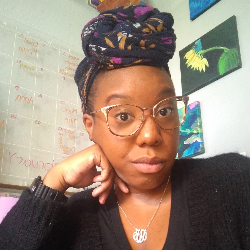Task Management
Locking Tasks
6 min
heads up ! keeper docs is now deprecated, and this page is not maintained please visit https //help keeper app/en/ at for the latest docs and guides if you want to prevent changes from being made to your tasks or section orderings after you set them up, you can lock your tasks locking tasks will prevent standard users from making the following changes adding new sections deleting or reordering sections deleting tasks editing task details (name, description, subtasks, assignees, and due dates) standard users will still be able to perform the following actions changing task status / marking tasks as completed creating new tasks practice admins and super admins will still be able to make all changes this feature can only be enabled by practice admins & super admins to lock your tasks go to practice settings wheel video overview the first browser (chrome) is an admin user the second browser (safari) is a standard user, who can no longer edit tasks or reorder sections after lock tasks is enabled locking sections admins can also restrict section deletion for all users by turning on the "lock section deletion" setting this setting prevents any sections from being deleted until this setting is disabled