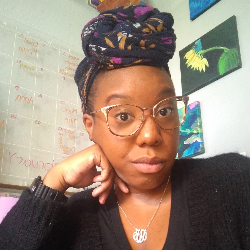Task Management
Templates Overview
Project Templates
5 min
heads up ! keeper docs is now deprecated, and this page is not maintained please visit https //help keeper app/en/ at for the latest docs and guides project templates are a way to add docid\ voda6adcgjoll4amwkslx and docid\ mdyxvdvv psq894zugijn to a client in keeper they are commonly used for onboarding new clients, offboarding clients, or conducting one off projects like cleanups once you have created a project template in keeper, you can add it to any client creating a project template to create a project template, go to the client list page and click the templates button in the top center from here click add new , then give your template a name next, add any non closing tasks that are a part of this project then, add any non transaction questions you have for your client note, these will show up in their docid\ xm 1ow6yuemqvmixkfbtj under non transaction questions finally, click save template in the top right hand corner using a project template once you have created a project template, you can apply it to a client by clicking the add to client button in the top right hand corner any tasks will get added to their non closing task section, and the questions will get added to their non transacton questions, so when you send them their keeper link, it will already contain the onboarding tasks they need to complete using a project template video overview below is an overview walking through how project templates work in keeper