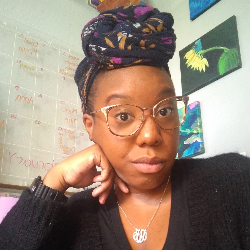Task Management
Templates Overview
Close Templates
5 min
heads up ! keeper docs is now deprecated, and this page is not maintained please visit https //help keeper app/en/ at for the latest docs and guides close templates are a way to build out templates for your closing work that you can copy to clients in keeper once you have created a new close template in keeper, you can add it to any new client creating a close template to create a close template, go to the client list page and click the templates button in the top center from here click closes click add new , then give your template a name then, add any tasks in any sections for your close this can include recurring docid\ voda6adcgjoll4amwkslx , and you can also add due dates and assignees to tasks preparer / reviewer roles if you assign a task in a close template to the preparer or reviewer, that task will be automatically assigned to the preparer or reviewer of that client if you change the preparer or reviewer, you can re apply the template to update the assignees for more on preparer / reviewer roles, check out docid 5tvie9ewfdb6lydv8bx6r using a close template once you have created a close template, you can add it to existing clients by clicking add to client you can also add it to new clients when you add them to keeper by selecting this template in the add another client interface