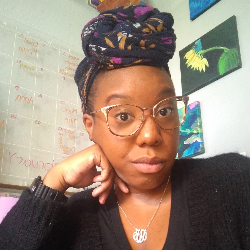Task Management
Task Types
Non-Closing Tasks
9 min
heads up ! keeper docs is now deprecated, and this page is not maintained please visit https //help keeper app/en/ at for the latest docs and guides non closing tasks are any task that is not associated with a close these are perfect for one off tasks or for recurring client work that's not related to your month end close for example, you can use non closing tasks to create a run payroll task that runs biweekly, or a file 1099s task scheduled for every year in january recurring tasks you can make non closing tasks recur on a schedule keeper supports the following recurring schedules daily (weekdays) weekly (including biweekly, every 3 weeks, etc ) monthly (including bimonthly, every 3 months, etc ) quarterly annually some example schedules you can create task schedule payroll every two weeks on tuesday sales tax filing every quarter on the 15th day of the 1st month bill pay every month on the 10th day , and every month on the 25th day creating non closing tasks you can create a non closing task by going into any client and clicking add new in the non closing tasks section of the page from here, you can give it a name, description, subtasks, assignees, and a due date or recurring schedule non closing tasks video overview below is a video overview of how non closing tasks work in keeper copying non closing tasks across clients to copy non closing tasks from one client to another first, go to the client you want to copy to , click the copy into box next to non closing tasks then, select the client you want to copy from , then select the tasks to copy, and click add tags you can tag non closing tasks to keep your work organized, and you can use the filters at the top to filter the non closing tasks section for only tasks that have that tag to customize your tags list and colors, go to your practice settings (⚙️ ) > practice and statements > tasks, and select non closing task tags