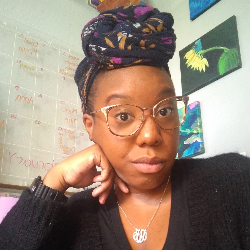Client Portal
Communicating with your client
How can I invite my clients to the portal?
4 min
heads up ! keeper docs is now deprecated, and this page is not maintained please visit https //help keeper app/en/ at for the latest docs and guides in order to invite clients to the client portal, you need to add them as a contact and then send them an intro email there are two steps to inviting your clients to their client portal adding them as a contact sending them an intro email adding client as a contact open the client you would like to add contacts for click client portal click add contact enter contact info save send an intro email after saving, make sure to send the email via the 'send email' column to complete the invitation process once the contact accepts the invite, you will see ✅ in the 'accepted invite' column